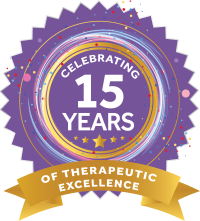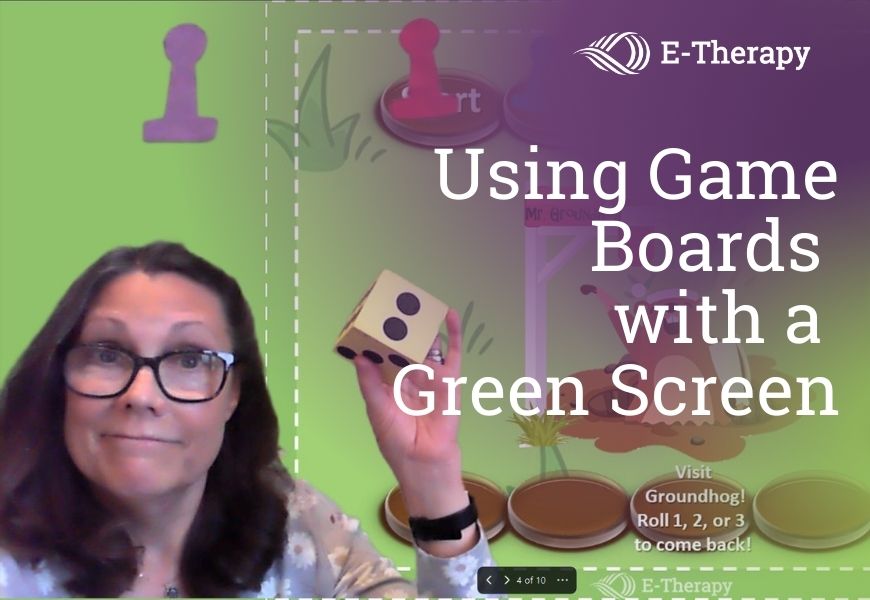 Incorporating green screen activities into your teletherapy or distance learning sessions can be engaging for students and fun for the educator or therapist. Creating a DIY green screen isn’t difficult or expensive. Green fabric, plastic, or paper can be hung on a wall like a shade. Please refer to How to Use a Green Screen in Teletherapy for more detailed instructions for making your own green screen.
Incorporating green screen activities into your teletherapy or distance learning sessions can be engaging for students and fun for the educator or therapist. Creating a DIY green screen isn’t difficult or expensive. Green fabric, plastic, or paper can be hung on a wall like a shade. Please refer to How to Use a Green Screen in Teletherapy for more detailed instructions for making your own green screen.
How do I make a game board to use with my green screen?
Any file that can be saved as an image can be inserted as a background in a green screen. One easy activity is to use a game board image file. I have created some for you to use for Groundhog Day and Valentine’s Day. Click Green Screen February Game Boards to download the PPTX file to get started.Follow these steps for creating your own game board image files in PowerPoint:
- Open a new presentation.
- Use the widescreen 16:9 slide size, which usually pops up automatically when opening a new presentation.
- Search for images of game boards online and download the image.
- Insert and size the image in the PowerPoint slide. I like to offset game boards to the right or left side of the slide. It gives me the ability to sit or stand on the side of the game board without blocking too much of it.
- Choose a contrasting background color. I usually use dark grey or black.
- Name the presentation Green Screen Game Boards. That way, you can add and save additional games in the same file.
- Click on the game slide you want to use on your green screen. Go up to file and click.
- Look down the ribbon and select Export, then Change File Type. Choose JPG or PNG then Save As.
- The Save window will appear. Name your file and select save to your image folder or desktop.
- PowerPoint will ask if you want to save all slides or just this one. Select just this one.
How do I use my game board using Zoom?
- Open your Zoom room.
- Select the up arrow (^) next to the video icon in the bottom ribbon.
- Select choose virtual background.
- Click on the plus sign (+) to add image.
- Select a game board that has been saved as an image file from your computer. It should appear as a choice under Virtual Backgrounds.
- Click on I have a green screen.
- The image of the game board should appear behind you.
- Use pictures with a felt backing or felt pawns for game pieces (ETherapy Green Screen Pawn Patterns – PDF) on a fleece or felt green screen. Tape game pieces to plastic or fabric green screens.