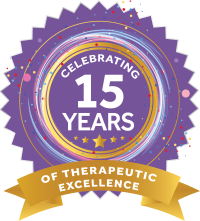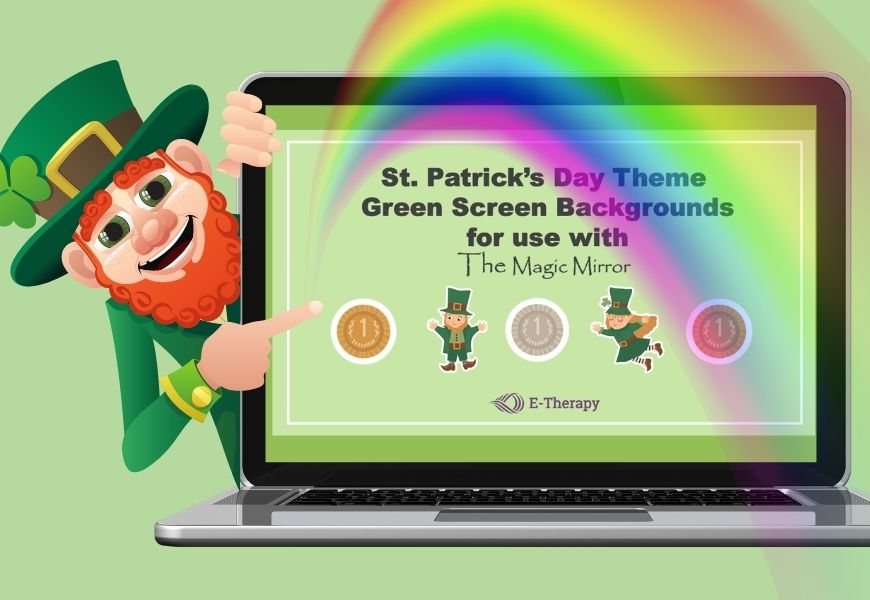 Our teletherapists are using green screens with their students and reporting increased success in attention and engagement. You can incorporate green screens into your online lessons with an easy, inexpensive setup, and a modicum of imagination. See our instructions on how to get started using a green screen for teletherapy. Once you have your green screen installed, you can move on to different effects.
Our teletherapists are using green screens with their students and reporting increased success in attention and engagement. You can incorporate green screens into your online lessons with an easy, inexpensive setup, and a modicum of imagination. See our instructions on how to get started using a green screen for teletherapy. Once you have your green screen installed, you can move on to different effects.
Using the ‘Magic Mirror’ effect with your green screen
Creating and using the Magic Mirror is an engaging effect to use with green screens during distance learning sessions in Zoom. This effect allows the SLP or teacher to hold a “magic mirror” in front of a background image and hover over a specific area of their green screen background. Students will be able to see the background area where the teacher is holding the magic mirror, while the rest of the background is blocked out. You can make your own magic mirror using a long paint stirring stick, a cardboard circle, and violet, blue-violet, or magenta copy paper or card stock. I covered the handle of my paint sticks with lime paper that matches my green screen. Cut out a large circle from the cardboard, tape the paint stick to the circle, then cover both sides with paper.
Get you FREE St. Patrick’s Day themed green screen backgrounds
https://youtu.be/qy-a0ozLVtE
Steps for using the Magic Mirror effect in Zoom
- Open your Zoom room.
- Select the up arrow (^) next to the video icon in the bottom ribbon.
- Select choose virtual background.
- Click on the plus sign (+) to add image.
- Select the image file from your computer. It should appear as a choice under Virtual Backgrounds.
- Click on I have a green screen and select your image for your background.
- Find “Manually pick color” under the virtual background images and look for a small rectangle.
- Hold your magic mirror in front of you so you can see it in your camera window.
- Click on the rectangle. A crosshair icon should appear in your camera window. As you move your mouse, the crosshair will move. Center your mouse/crosshair on the magic mirror and click.
- The color of your magic mirror will now be detected.
Follow the links below for resources and tutorials if you are new to the idea of using green screens during remote learning, distance learning, teletherapy and telehealth sessions.
Green Screen how-to and activities
DYI directions for creating your own green screen Top 10 Tips for using Green Screens (video)Disappearing Pockets Effect for Green Screens tutorialUsing game boards with green screens