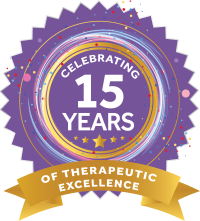by Megan Magee
Summer break is just around the corner. Are you prepared to help your students maintain their skills over the summer months? We’ll tell you how to create and implement fun summer activity claendars – a spin on bitmoji rooms!Monthly activity calendars are a great addition to teletherapy sessions, brick and mortar therapy sessions, and in-classroom settings both remote and in-person during the school year. They are also a fantastic way to provide your students with activities that can help with maintaining skills over the summer months.Summer activity calendars can be created and tailored for speech therapy, occupational therapy, physical therapy, mental health and counseling services…the sky’s the limit. Classroom teachers can provide summer calendars by content area as well – think daily summer math challenge activities – to help keep their students sharp.If you’ve checked out one of the E-Therapy Monthly National Day calendars, you already have a good understanding of how these calendars work. If not, you can grab a copy of our June calendar.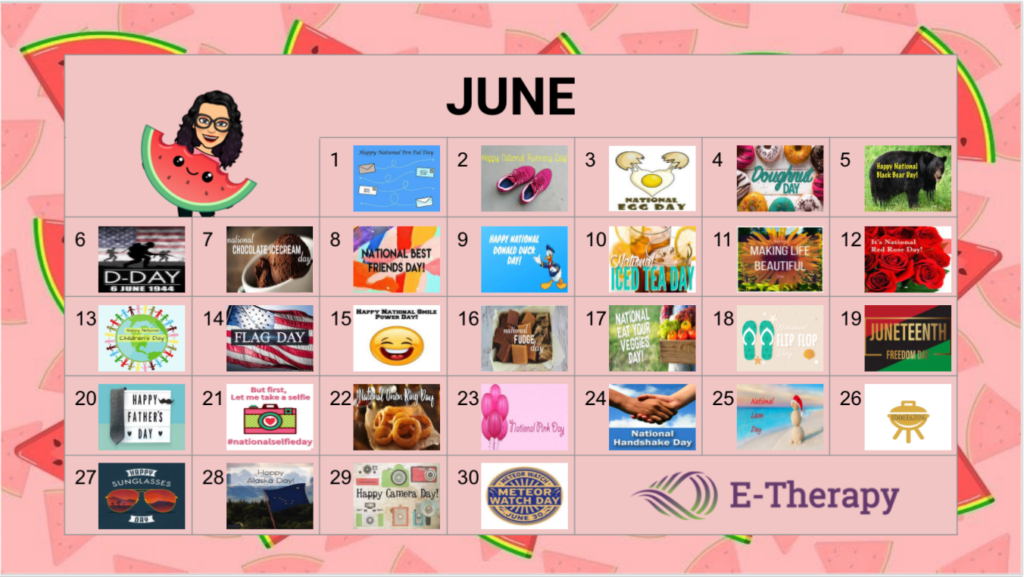 The daily activity links embedded in each day can be used as warm-up or ice breaker activities for your class or therapy session. The chosen activities can target a multitude of therapy goals and classroom skills.
The daily activity links embedded in each day can be used as warm-up or ice breaker activities for your class or therapy session. The chosen activities can target a multitude of therapy goals and classroom skills.
Create your own student summer activity calendar
Use the tips below to get started creating your own student summer activity calendar for carryover of skills. I use Google Slides to create all my calendars. You can use that or a similar program to create your calendar.
Create a fun background
First, you’ll want to add a background, because what’s a calendar without something fun to draw attention in the background?
- Once you open a new blank Google Slides presentation and remove any title/subtitle boxes, click on “Insert” → Image.
- You have the option to insert a background image from your computer or you can search the web with key image searches such as “summer background” or “beach background” to find a fun background to add interest to your calendar.
- Once you select a background, stretch the background to fill the entire slide space. You can also copy and paste a duplicate copy of the background to match up side-by-side background images to fill the entire space if the image gets too distorted.
Create a calendar grid
Next, you need to create the calendar grid.
- Click on Insert → Table. 7 x 7 is typically an appropriate table size depending on the number of days in the month. Use seven columns for days of the week and 6 rows for 5 weeks in a month, plus one more.
- Merge the top row to use as the name of the month.
- Once your table is created, make sure you fill the table background so that students can see the content of the cell.
- Add dates to each cell
Fill in with images and activities
Now comes the fun part! Locate and paste images into your calendar.
- You can use the Insert → Image → Image from Web or you can copy and paste an image that you find from your own Google search.
- Link each image to a website or to a PDF activity in Google Drive, or you can simply provide written directions for an activity you’d like the student to complete on a particular day (ex: Use your best /r/ sound to describe your faviorite thing about summer so far.)
Saving and sharing your calendar
Now you are ready to save your completed calendar and share it.
- Export the slide as a PDF that can be emailed home to families for summer practice.
- Another way to share the calendar is to create a slide “copy link” that you can send home to families that will allow the student to download their very own online copy of the summer activity calendar.
Get you free summer calendar template
Don’t feel like you’re ready to create your own summer activity calendar just yet? We’re here to help.Grab your copy of our blank summer activity calendar. All you need to do is add the month, dates, and links.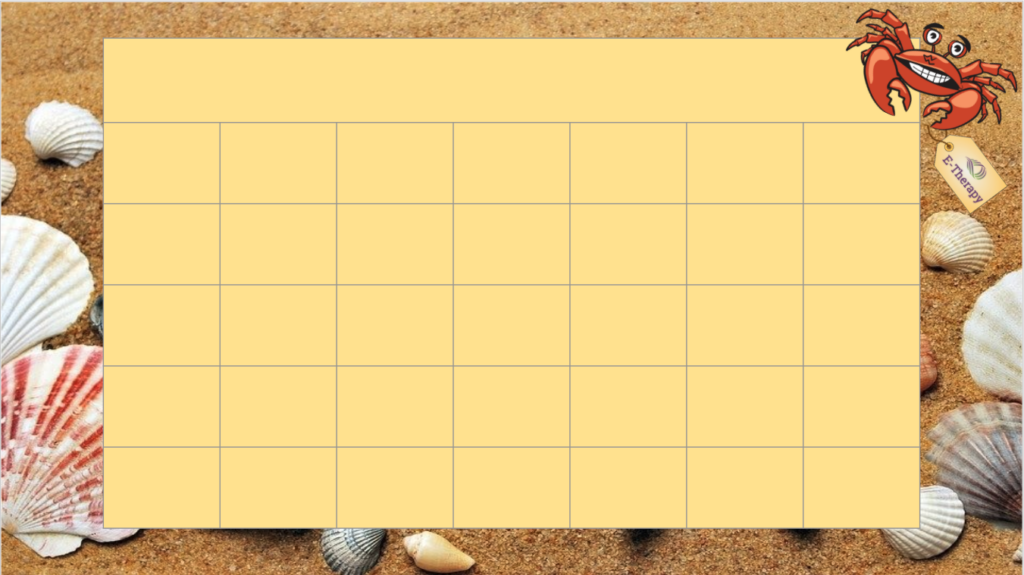 Happy Summer from all of us here at E-Therapy!
Happy Summer from all of us here at E-Therapy!
About the Author
 Megan Magee, M.S., CCC-SLP, is the account manager for E-Therapy’s eSMART Teletherapy Platform program. Megan holds a BS from Kutztown University and an MS from Towson University both in the area of speech-language pathology. Megan worked as an SLP in a variety of settings including brick and mortar schools, early intervention, and adult home health prior to making the transition to teletherapy 11 years ago. After planting roots in Pennsylvania and growing into an established teletherapist, Megan branched out into leadership positions in order to share her teletherapy knowledge and expertise with new therapists. Megan has supported and trained hundreds of teachers and therapists nationally.
Megan Magee, M.S., CCC-SLP, is the account manager for E-Therapy’s eSMART Teletherapy Platform program. Megan holds a BS from Kutztown University and an MS from Towson University both in the area of speech-language pathology. Megan worked as an SLP in a variety of settings including brick and mortar schools, early intervention, and adult home health prior to making the transition to teletherapy 11 years ago. After planting roots in Pennsylvania and growing into an established teletherapist, Megan branched out into leadership positions in order to share her teletherapy knowledge and expertise with new therapists. Megan has supported and trained hundreds of teachers and therapists nationally.