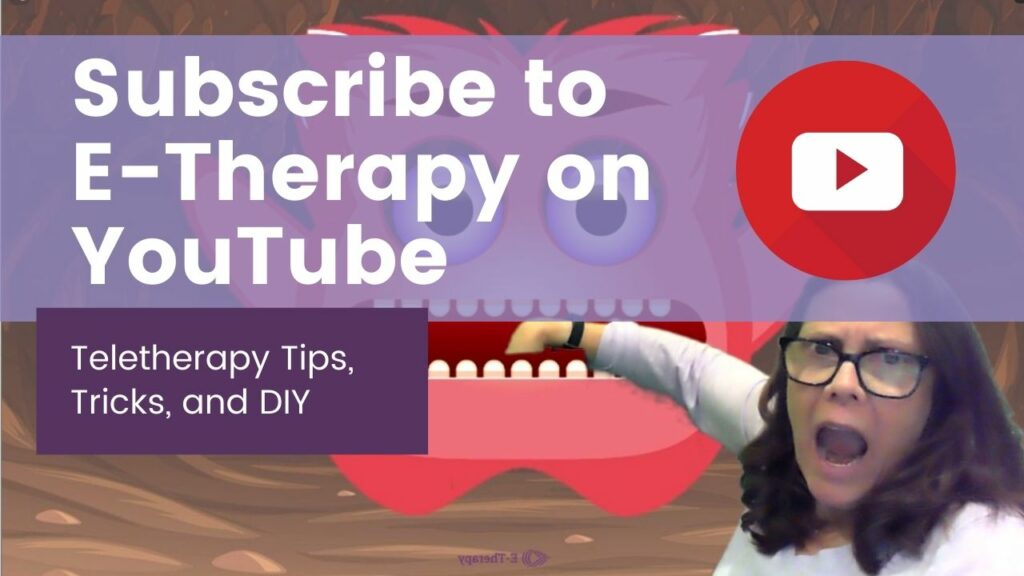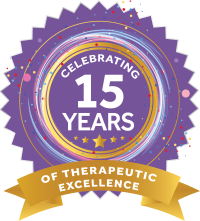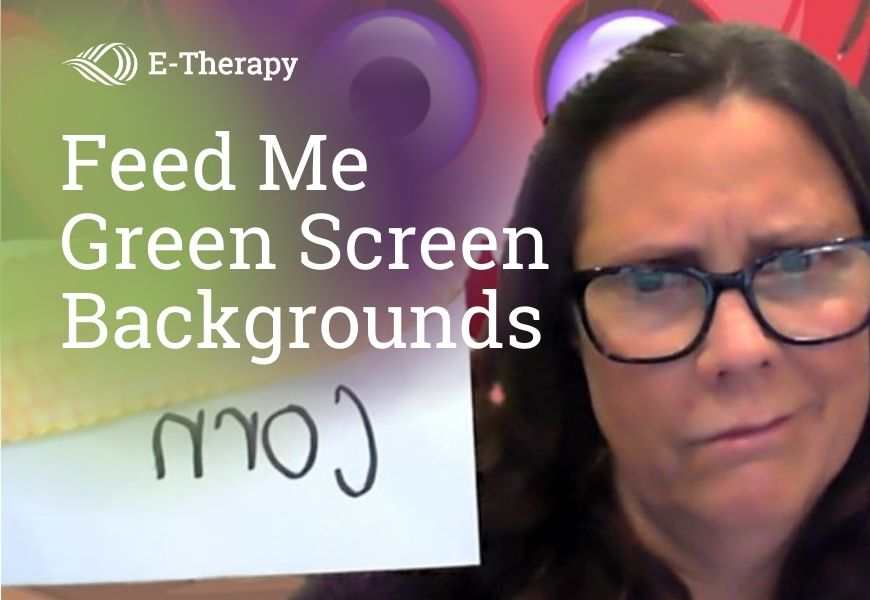 Do you want to try green screen backgrounds for your online therapy, but don’t know how? Our talented SLP, Diana Martin, walks you through the steps to create her now-famous “Feed Me” activity.The following are directions for using either image files or PowerPoint files as backgrounds with Zoom. To get free PowerPoint backgrounds, click here: E-Therapy’s Feed Me Green Screen Backgrounds
Do you want to try green screen backgrounds for your online therapy, but don’t know how? Our talented SLP, Diana Martin, walks you through the steps to create her now-famous “Feed Me” activity.The following are directions for using either image files or PowerPoint files as backgrounds with Zoom. To get free PowerPoint backgrounds, click here: E-Therapy’s Feed Me Green Screen Backgrounds
Method 1: Using Image Files
- Download the PowerPoint file. Select a character slide you want to use and save it as an image file to your computer.
- Open your Zoom room.
- Select the up arrow (^) next to the video icon in the bottom ribbon.
- Select choose virtual background.
- Click on the plus sign (+) to add image.
- Select the image file from your computer. It should appear as a choice under Virtual Backgrounds.
- Click on I have a green screen.
- The image should appear behind you.
- Each Feed Me image is shown in 3 to 4 different positions. Choose the position that works best for your lesson.
- In order to “feed” the animal, attach a green pocket or gift bag that matches your green screen. Place the pocket so that when you reach into it, your hand disappears and it looks like you are reaching into the animal’s mouth.
Method 2: Using a PowerPoint File

- Download PowerPoint file to your computer. If using E-Therapy’s Green Screen Backgrounds, they must be downloaded as PPT files.
- Open Zoom room.
- Select Share Screen
- Look for Basic-Advanced elongated button near the center top of Screen Share window. Select Advanced.
- Click on PowerPoint Virtual Background Beta
- Click Blue Share button in the lower right corner of the window.
- Document menu from your computer will appear.
- Select PowerPoint document, then Open.
- PowerPoint should appear as your virtual background.
- You should appear around the bottom on the screen. You will look like you are on a webcam. Click on your image to see where you can drag the corners of the square to enlarge your image. You can also move your image all around the background.
- Your regular webcam image will still appear. Click on drop down and select to Hide, if you want.
- Each Feed Me image is shown in 3 to 4 different positions. Choose the position that works best for your lesson.
- In order to “feed” the animal, attach a green pocket or gift bag that matches your green screen. Tape or attach the pocket so that when you reach into it, your hand disappears and it looks like you are reaching into the animal’s mouth.
Get more DIY activities from E-Therapy
Subscribe to E-Therapy’s YouTube channel. Hit the bell to be notified when we upload instructional videos for new activities!